Create Pdf Attachments From Email With Action Mailbox
Today, I’m going to show you how to save a PDF attachment from an inbound email using Action Mailbox a Ruby on Rails application. I think this is a great example of a common feature that we can accomplish with email. This is going to allow your users to perform tasks without even having to open your app.
I’ll cover how to handle edge cases like checking for a valid user and handling missing or incorrect attachments.
This post will cover creating a new Rails app and adding Devise for a User model to check against the sender of the email. Since this will be a new app, I’ll also be installing Action Mailbox. Everything after that initial setup should apply to an existing app you’re trying to add this feature to.
If you’ll be adding this feature to an existing app, you can skip over most of that setup.
There’s also a video version of this post with some more detail.
Create your Rails app with Devise
Let’s start by creating a new Rails app and installing Devise for the User model.
$ rails new pdf_attachments_action_mailbox
Once the new app is created, move into the directory that was created and open the project in your code editor to add the Devise gem.
# Gemfile
gem 'devise'
Once Devise is added to the Gemfile you can bundle install and run the Devise install generators.
$ bundle install
$ rails generate devise:install
After running the Devise install generator, you’ll see some output that mentions some in your code editor changes to the views and routes. To keep things simple, I’ll be skipping the User views and routes to keep things focused on Action Mailbox.
Since we’ll be sending outbound emails to the sender to update them on the status on the import, there is one change we need to add from Devise.
Open the config/environments/development.rb file and add the following line to the configuration:
config.action_mailer.default_url_options = { host: 'localhost', port: 3000 }
With Devise installed, we can now generate the User model.
$ bin/rails generate devise User
$ bin/rails db:migrate
Since this app will be BYOV (Bring Your Own Views - I realize spelling it out doesn’t really save time but I think it’s neat), we can create a User in our Rails console to test with.
irb> user = User.create(email: 'user@actionmailbox.pro', password: 'youvegotmail')
Next, we’ll create a simple model to store the PDF attachments using Active Storage.
$ bin/rails g model ImportDocument user:references name:string
This creates a new model ImportDocument that belongs to a User and has a name value. name will store the subject of the email to make it easier to reference the import.
Installing Action Mailbox
If you haven’t already done so, you’ll also need to install Action Mailbox.
$ bin/rails action_mailbox:install
One final change to make before running the migrations is to add the has_one_attached method to the ImportDocument model.
# app/models/import_document.rb
class ImportDocument < ApplicationRecord
belongs_to :user
has_one_attached :pdf
end
Now, running the migrations will create the tables for the ImportDocument model and the tables needed for Action Mailbox, which includes Active Storage.
$ bin/rails db:migrate
This is all the setup we need to do to get started with the Action Mailbox side of things.
Sidenote: I’ve found that keeping your mailboxes small and focused on a single task helps keep things organized. This mailbox will be responsible for saving the PDF attachment from the email. If you decide to add different attachment types to the ImportDocument model, you could create a new mailbox for each type.
To get started, we can create a new Mailbox to handle the inbound emails and save the PDF.
$ bin/rails generate mailbox Pdf
Routing the email
Before processing the inbound email, we first need to route the email to the correct mailbox.
# app/mailboxes/application_mailbox.rb
class ApplicationMailbox
# routing /pdf/i => :pdf
routing all: :pdf
end
I’ve included a commented-out line that gives a better idea of how you may want to route this email outside of your development environment. This example would route emails that contain pdf in the to address of the inbound email. In other words, sending an email to pdf@inbound.yousite.com or pdf-import@inbound,yoursite.com would route the email to the pdf mailbox.
When working on a new mailbox in development, I typically use the all: option to route any inbound email to the specified mailbox. This rules out any potential routing issues and lets you focus on the processing in the mailbox.
To confirm everything is working, we can send an email through the Rails Conductor and confirm it’s been delivered.
With your Rails server running, open the Rails Conductor by visiting
http://localhost:3000/rails/conductor/action_mailbox/inbound_emails
and click the ‘New inbound email by form’ option or head there directly by going to
http://localhost:3000/rails/conductor/action_mailbox/inbound_emails/new
Since we’re using the all: routing option, we don’t have to worry about the correct address to send the email to. Just fill in the ‘to’ and ‘from’ fields and submit the form.
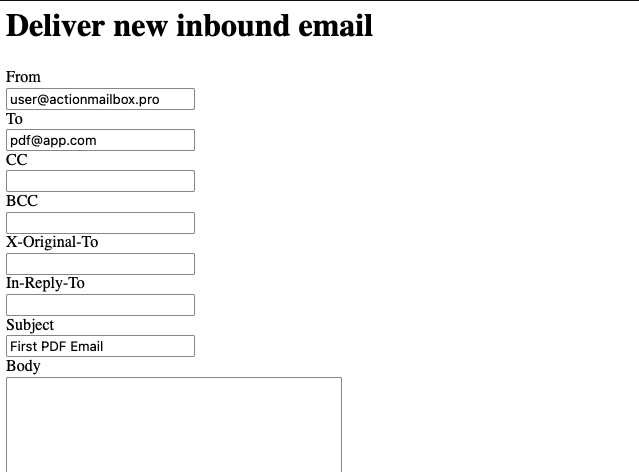
After submitting the form, you’ll land on the detail page for the ActionMailbox::InboundEmail record that was created from the form. Refresh the page and you should see the status change from processing to delivered. This means the email was successfully processed by the PdfMailbox and everything is working as expected.
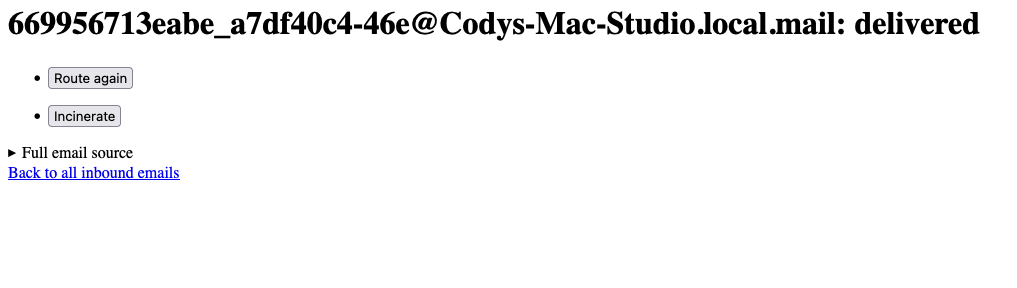
Re-routing and Debugging
If something went wrong and the status didn’t update to delivered, the Rails conductor provides an easy button to re-route and deliver the email again.
I’m also going to add a debugger statement using ruby debug to the process method of the PdfMailbox to show how you can inspect the inbound email and attachments or investigate any issues.
# app/mailboxes/pdf_mailbox.rb
class PdfMailbox < ApplicationMailbox
def process
debugger
end
end
After adding the debugger statement, restart your Rails server and click the ‘Route again’ button on the Inbound Email detail page.
Note: Since this app is only running with rails server and not using a Procfile, you’ll see the debugger open in the terminal where the server is running. If you’re using a Procfile and with something like Overmind, you can connect to the debugger with overmind connect web or overmind connect worker depending on your specific setup.
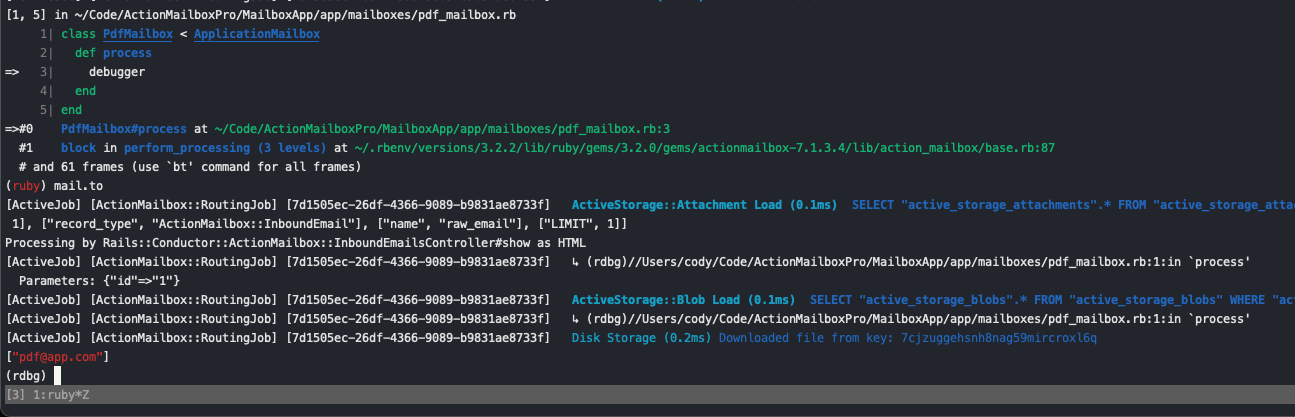
In the above example, I’m interacting with the Ruby Mail gem to parse information from the inbound email.
Since we’re fully embracing the BYOV philosophy, you can also use the Rails console to accomplish the same task.
Inside the Rails console, you can get the last ActionMailbox::InboundEmail record, update the status to pending, and then route the email to the PdfMailbox.
# In the Rails Console
inbound_email = ActionMailbox::InboundEmail.last
inbound_email.pending!
inbound_email.route
If your debugger statement is still in the process method of the PdfMailbox, you’ll see the debugger open in the terminal where the Rails console is running.
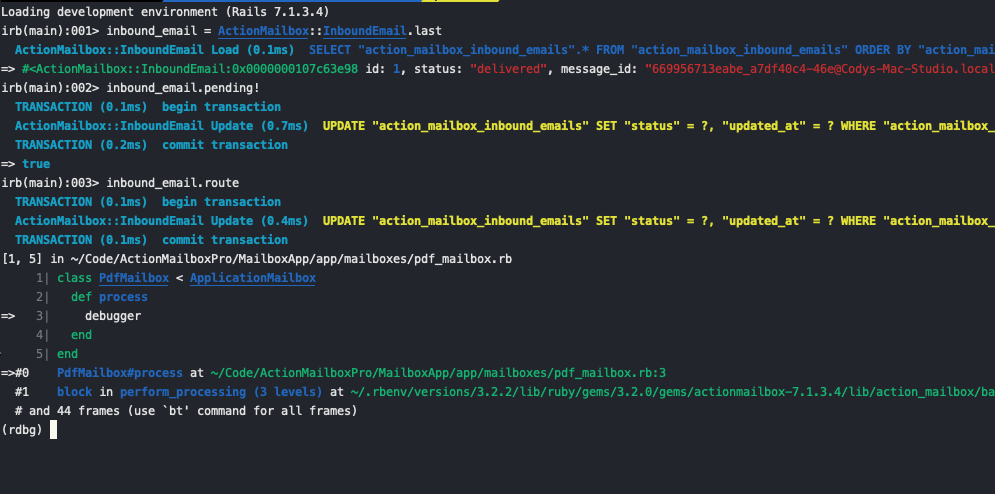
The Happy Path
To get things working initially, I’ll be assuming the mailbox will receive an inbound email with all the requirements. For now, it’s just going to be attached to the first User and focus on creating the Active Storage attachment.
In the later steps, we’ll add some error handling to handle edge cases and reply with emails alerting the sender of the import status.
Before getting started, if you’ve not already done so, be sure to remove the debugger statement from earlier.
Inside the process method of the PdfMailbox, we start by initializing a new ImportDocument record and setting the user_id to the id of the first User record.
For this to work, you’ll need to have a User record in your database (snippet for that above). After setting the user, we’ll set the name to the subject of the email.
# app/mailboxes/pdf_mailbox.rb
def process
import_document = ImportDocument.new(
user_id: User.first.id,
name: mail.subject
)
After initializing the ImportDocument, we’ll attach the PDF file from the inbound email to the pdf Active Storage attachment.
# app/mailboxes/pdf_mailbox.rb
def process
import_document = ImportDocument.new(
user_id: User.first.id,
name: mail.subject
)
import_document.pdf.attach(
io: StringIO.new(mail.attachments.first.body.decoded),
filename: mail.attachments.first.filename
)
end
This code is also assuming your inbound email has a PDF attachment. We’ll worry about the file type in a later step.
The final step in the happy path is to save the ImportDocument record.
# app/mailboxes/pdf_mailbox.rb
def process
import_document = ImportDocument.new(
user_id: User.first.id,
name: mail.subject
)
import_document.pdf.attach(
io: StringIO.new(mail.attachments.first.body.decoded),
filename: mail.attachments.first.filename
)
end
import_document.save!
If you submit an email through the Rails Conductor with all the required fields, including the PDF attachment, that should create a new ImportDocument record with the PDF attachment from the inbound email.
To confirm the ImportDocument was created with the correct attachment, you can check for the attachment in the Rails console.
import_document = ImportDocument.last
import_document.pdf.attached?
If the email is showing as delivered and import_document.pdf.attached? returns true, everything should have been saved correctly.
Checking for an existing User
Anything connected to the internet is only going to last a few days before it starts receiving inbound spam. It’s probably a safe assumption that you may not want to try to create a new Import Document from some spammers email signature.
To prevent this, we can check if a User record exists for the sender of the email. If the User is found, we move on to processing the email. If the User is not found, we’ll mark the email as bounced and send a reply to the sender.
Action Mailbox provides a simple way to handle this. We’ll use the before_processing callback to check for the User and the bounce_with method to mark the email as bounced. The bounce_with method takes a mailer as an argument and uses that as the email to alert the sender of the bounce.
# app/mailboxes/pdf_mailbox.rb
class PdfMailbox < ApplicationMailbox
before_processing :ensure_user
def process
import_document = ImportDocument.new(
user_id: User.first.id,
name: mail.subject
)
import_document.pdf.attach(
io: StringIO.new(mail.attachments.first.body.decoded),
filename: mail.attachments.first.filename
)
import_document.save!
end
private
def ensure_user
user = User.find_by(email: mail.from.first)
unless user
# bounce_with
end
end
end
Inside the ensure_user method, we’ll check if a User record exists for the email address of the sender. If a User is not found, we’ll use the bounce_with method to mark the email as bounced and send a reply.
Since the bounce_with method requires a mailer, you’ll need to generate a new mailer to respond with. There will be more mailers used in the later steps so we can create them all at once.
Generate Mailers
$ bin/rails generate mailer Pdf user_not_found missing_attachment bad_attachment_format import_complete
This will generate a new mailer with the methods user_not_found, missing_attachment, bad_attachment_format, and import_complete.
I won’t be updating any of the mailer views, but there are some changes to make to each one of the methods in the PdfMailer.
# app/mailers/pdf_mailer.rb
def user_not_found
@greeting = "User Not Found"
@to = params[:to]
mail to: @to
end
Updating @greeting is optional, but you will need to update the value passed to mail to: to use the to value from the params hash. This is how we’re going to pass the email address of the sender to the mailer.
Bonus Step: Install letter_opener_web to view the outbound emails easily in your browser. There’s more detailed information on how to set that up in the included video.
With our mailers updated, we can now finishing implementing the bounce_with method.
# app/mailboxes/pdf_mailbox.rb
def ensure_user
user = User.find_by(email: mail.from.first)
unless user
bounce_with PdfMailer.with(to: mail.from.first).user_not_found
end
end
In this example, PdfMailer is the mailer we generated earlier. The with method is used to pass params to the mailer.
We’re using mail.from.first to get the first email address (the same one we used to find the User record) and passing that as the to value to the mailer.
The last part, user_not_found, is the mailer method we’re going to be sending.
If you re-start your Rails server and send an email from an email address that does not match a User in your local database, you should see the email marked as bounced and a reply sent to the sender.
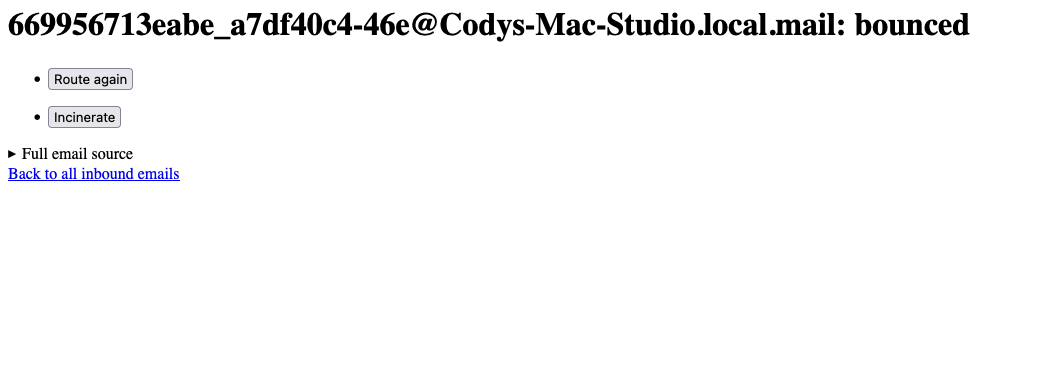
Now, your Action Mailbox app is a bit more secure from the scary internet and won’t be trying to process documents and attachments all willy-nilly.
Another one of the assumptions from the previous step is that the inbound email has at least one attachment.
In the next step, I show how you can add a check for an attachment and reply to the sender if one is missing.
Checking for an attachment
To check for an attachment before attempting to process the email, we’ll be using another before_processing callback. This time, we’ll be checking if the email has at least one attachment.
This portion won’t be checking that it’s a PDF file, just that there is an attachment. Letting the sender know they may have forgotten to attach the file provides a better experience than getting a more generic error.
# app/mailboxes/pdf_mailbox.rb
before_processing :ensure_attachment
def ensure_attachment
if mail.attachments.empty?
# repy to sender
end
end
Now, we need to send a reply to the sender and make sure we don’t attempt to process the email. The main difference between this and the bounce_with method is that the bounce_with updates the status of the ActionMailbox::InboundEmail record to bounced instead of something like failed or delivered.
In this scenario, the sender was a valid User sending to the correct email address so I don’t think bounced is a good representation of the inbound email’s status.
If you’ve followed the steps above for generating the mailers, you should have a missing_attachment method in the PdfMailer that we can use to reply to the sender.
def ensure_attachment
if mail.attachments.empty?
PdfMailer.with(to: mail.from.first).missing_attachment.deliver_later
end
end
This mailer is setup and called the same way as the one passed to bounce_with except for adding deliver_later to send the email asynchronously.
Our final step is to call :abort to stop the email from being processed.
def ensure_attachment
if mail.attachments.empty?
PdfMailer.with(to: mail.from.first).missing_attachment.deliver_later
:abort
end
end
This ensures that we exit and don’t attempt to process the email if there are no attachments.
To test this out, you can send a test email through the Rails Conductor and confirm the reply email was sent and the status was updated to failed.
Checking the attachment type
Now we’ve confirmed the inbound email has at least one attachment, another additional check we can add is to confirm the attachment is a PDF file.
# app/mailboxes/pdf_mailbox.rb
before_processing :ensure_attachment_format
def ensure_attachment_format
unless mail.attachments.first.content_type.start_with?("application/pdf")
# send email and exit
end
end
For this approach, we’ll be using another before_processing callback to check the content type of the attachment.
Note: Outside of the scope of a tutorial, you may want to combine or refactor some of the callbacks to suit your needs. I wanted to keep them separate to show easy ways we can add incremental improvements and refinements to the mailbox.
Inside the ensure_attachment_format method, we’ll check if the content type of the first attachment starts with application/pdf. If it doesn’t, we’ll send a reply and exit before processing.
Since you’re an old pro at these types of checks and callbacks by now, we can re-use the same approach used in the ensure_attachment callback to send a reply to the sender and exit.
def ensure_attachment_format
unless mail.attachments.first.content_type.start_with?("application/pdf")
PdfMailer.with(to: mail.from.first).bad_attachment_format.deliver_later
:abort
end
end
Reply on success
We have a couple of different emails alerting the sender of issues, but what about when things go right?
It’d be nice to let the sender know when the import has been completed.
# app/mailboxes/pdf_mailbox.rb
def process
import_document = ImportDocument.new(
user_id: User.first.id,
name: mail.subject
)
import_document.pdf.attach(
io: StringIO.new(mail.attachments.first.body.decoded),
filename: mail.attachments.first.filename
)
if import_document.save!
PdfMailer.with(to: mail.from.first).import_complete.deliver_later
end
end
Now, if the ImportDocument is saved successfully, we’ll send an email to the sender with the import_complete mailer method.
Like the previous step, you can confirm this is working by sending some test emails in the Rails Conductor and confirm the new record was created and the correct email was sent.
Wrapping up
Inside our PdfMailbox, we’ve moved the task of uploading and processing files to email. We’ve also added some error handling and UX improvements to let the sender know if something went wrong or when their import is complete.
As an additional perk, creating and processing the attachments via email with Action Mailbox will run in the background whenever the ActionMailbox::InboundEmail is processed. This is a great way to handle large files without tying up your web server.
The included video is a free preview from my upcoming course on Action Mailbox covering more of these advanced topics and edge cases. If you’d like to learn how to create more features like this one, the course is available for pre-sale - Action Mailbox Pro.